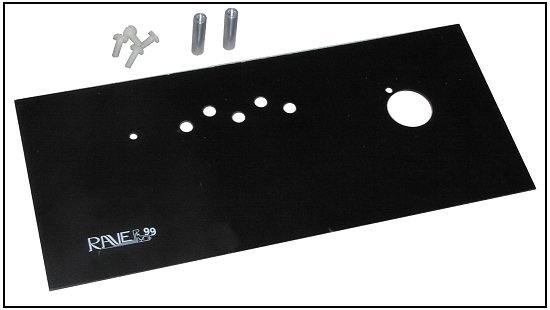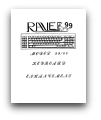Keyboard Streamlines Operations
MICROpendium December, 1986
By EDWARD S. MACHONIS
This keyboard has been aptly named. After an hour’s use, I was sold.
For those who have not heard of it,
the RAVE keyboard is a full-sized keyboard which attaches to the T199/4A
console and is used in lieu of the regular keyboard. I used the Model
99/101, so named, I guess, because it has 101 keys.
One hundred and one keys? Replacing a 48-key keyboard? How can one
use 101 keys? Very easily, I assure
you. After the first hour I felt so at
l?ome with this keyboard, I wondered
if I ever could go back to TI-issue.
Although there is a FUNCTION
key, on the left side of the keyboard,
you won’t find much use for it. There
are 11 separate FUNCTION keys, labeled Fl through Fl 1, located at the
top of the keyboard (just above the
number keys), which now provide the
same functions formerly obtained by
pressing FUNCTION and one of the
numeric keys. Pressing Fl is equivalent to pressing FUNCTION and 1
(which is still available if desired). Fl 1
is our old friend of ill repute, FUNCTION/=.
Existing overlay strips can be used
with the function keys as the key spacing is nearly identical. Although there is room on the keyboard housing, no
holder for overlay strips is provided. It
should be possible to transfer the one
from the console to the keyboard.
Operating modes: The keyboard can
be operated in any of four distinct
modes, numbered from I through 4.
Perhaps it should have been named the
101/4. On power-up the keyboard is
placed in Mode 1. The current mode
may be checked at any time text can be
displayed on the screen by pressing the
SET UP key located in the upper left
corner. Modes can be changed by
pressing SET UP/SHIFT. Each such
press will change the operating mode to
the next higher mode. Mode 4 is
followed by Mode 1.
Mode 1: I call this the programmer’s
mode. Features are the same as in
Mode 2 except that the Quit feature is
disabled on the Fl 1 key (you can still
quit with FUNCTION/=), and the
frequently used double quote (“) is
available without pressing the shift
key. The single quote (‘) becomes the
shifted character.
Mode 2: This mode most closely emulates the old keyboard. All editing
keys are active for use with Editor/Assembler.
Mode 3: TI-Writer mode. This is
where the keyboard really earns its
keep. All of the functions available
with TI-Writer by pressing FUNCTION and a number key are, except
for FUNCTION/O (line numbers),
available as separate editing keys on
the keyboard. Since the keyboard’s
function keys would be redundant,
they have been redefined to act as
CONTROL/n keys, i.e., Fl is the same
as CONTROL/i (OOPS), etc. The
Fl 1 key provides line number display
changes normally called with FUNCTION/O. Nearly all TI-Writer editing
commands are available as single keystrokes.
The following single-keystroke commands are also available:
HOME = Home Cursor (CONTROL/L)
ESC = Command/Escape (FUNCTION/9)
BREAK = Left Margin Release
(CONTROL/Y)
Delete to End of Line (CONTROL/K) is also available with
SHIFT/LINE DELETE.
Although SHIFT/CHAR INSERT
is documented to provide the Beginning of Line function (CONTROL/C)
in Mode 3, this is apparently a documentation error as the function is
available with SHIFT/LINE INSERT.
Mode 4: Multiplan Mode. Another
heavy hitter. Again, nearly all Multiplan commands are available as single
keystrokes. Call pointer is controlled
with the four CURSOR keys and
scrolling by the ROLL, shifted ROLL,
WINDOW and BACK TAB keys.
The keyboard’s FUNCTION keys
(Fl through FlO) have been defined to
provide the functions normally accessed by pressing FUNCTION or
CONTROL and a number key.
Keyboard: The beige keyboard
housing is a little wider than the T199
console but not quite as deep, measuring 16 1/2 by 7 1/2” and sloping from a
height of 3” at the rear to l 3/8” at the
front.
First on the “goodie” list are the
four separate CURSOR keys allowing
cursor control with a single key press.
They work just like the old FUNCTION S D E X combination except
that only a single key press is required.
An ALPHA LOCK key is provided
just left of the letter A. Another
“goodie”: it does not interfere with
joystick operation. Graphics programs
such as TI Artist and GRAPHX
become a lot more friendly.
The CONTROL key, just left of the
Alpha Lock, functions as formerly except that it cannot be used with the
number keys. Instead, Shift and Fl
through F1O are used.
The following separate editing keys
are provided: CHAR INSERT,
CHAR DELETE LINE INSERT,
LINE DELETE, BACK SPACE,
DEL, TAB and BACK TAB.
CHAR DELETE and DEL provide
the same function except in Multiplan,
where CHAR DELETE works the
same as FUNCTION/9 deleting the
character to the left of the cursor and
DEL deleting the character at the cursor.
TAB does just that in Mode 3 but
acts as the Field Selector in Multiplan
replacing CONTROL/A. A pleasure
to use.
BACK TAB also provides its named
function in Mode 3 but scrolls the
screen to the left in Multiplan as with
CONTROL/S.
The BREAK key will break running
programs in Modes 1 and 2, same as
FUNCTION/4. In Mode 3 it releases
the left margin (CONTROL/Y). In
Mode 4 it is documented to work as
CANCEL (CONTROL/C) but did not
so perform on my keyboard. Instead
this function is performed by the ESC
key, as logic would dictate.
The ESC or Escape key will access
the command line in Mode 3 replacing
FUNCTION/9 and, in Mode 4, will
cancel the current operation (CONTROL/C).
The PRINT key is documented to return a Print Catalog command in
Modes 1 and 2 when used with software and the Myarc disk controller.
This was not verified by me as a Myarc
controller was not available. It did
provide the double quote code in these
modes, which I found easier to use
than the key provided for this. In
Mode 3 it accesses the Command Line
so that PF can be typed and in Mode 4
slects the print option “P” of
Multiplan.
A WINDOW key, horizontal arrow
pointing right, causes the screen to
scroll to the right in Modes 3 and 4.
The ROLL key, two opposing vertical arrows, scrolls the screen DOWN
or, when shifted, UP in both Modes 3
and 4.
A 17-key number pad is located at
the right end of the keyboard. I found
its ENTER key easier to use than the
large L-shaped RETURN key. The
“5” key has a raised dot to assist homing.
The function keys, cursor keys and
frequently used editing and command
keys are colored grey with white legend; all other keys are black with
white legend. Key size and appearance
are quite similar to those on the T199
console. I found the key press resistance exactly to my liking, and my
preference is for a slightly stiff keyboard.
They automatic key repeat takes off
after a very slow start. Keys have to be
held down approximately twice as long
before repetition starts. It appears that
after the key is held down for one second, it is repeated once; holding it
down for an additional second starts
the automatic key repeat.
The author, admittedly, is a pretty
poor typist. A graduate of the hunt
and peck school who never learned to
type with all 10 fingers and who seems
to be endowed with more than the usual allotment of thumbs, he was disappointed to learn that the new keyboard
could spell no better than the old console. But the corrections were OH SO
MUCH EASIER to make! Attempts
were made to type as fast as I could,
using familiar phrases such as “Now is
the time” etc., to see if any letters
would be dropped. None were so observed. This is not to say that rapid typists will experience the same results.
Installation: Installation, while not
difficult, is not just a simple matter of
plugging in the new keyboard into the
console. It should be within the abilities of anyone who has spent a Christmas or two finishing up Santa’s incompleted wares. The installation was accomplished in about 30 minutes.
If you have never opened your console, your biggest hurdle will be getting
over the fear of doing so. The documentation contains a simple, clear,
step-by-step procedure complete with
excellent drawings.
Briefly, the console is opened, power
supply disconnected, old keyboard unplugged and removed, new interface
board installed and plugged into power
supply and motherboard, console reassembled, keyboard plugged in and escutcheon plate installed to cover hole
created by removal of old keyboard
and to protect the interface card.
The advance copy of the documentation did not describe the installation of
the escutcheon, which requires installing two spacers between the interface
and the escutcheon (screws and spacers
provided). The instructions advise that
a connector conversion kit may be required for certain console models
equipped with a different power supply
connector and that such kit will be provided free upon request.
All wiring changes are accomplished
by unplugging and plugging connectors. You are warned that it is possible
to connect the power supply connectors improperly and damage the
motherboard and the interface card. Two
separate drawings are provided to ensure proper orientation.
A user-installed option is described
which enables Load Interrupt and
Computer Reset from the keyboard.
This option involves attaching two
wires and a ground to the motherboard
and modification of the GROM port
connector. The option requires making solder connections to the motherboard, and, unless you have this type
of experience, the reviewer suggests
you solicit the help of someone who
has. The option has not, as yet, been
installed on the reviewer’s console. A
kit, consisting of a precut harness with
connected connector to facilitate this
modification, is available from the
manufacturer for $4.
The existing console power supply is
used to power the new keyboard and
the interface card which contains 10
ICs. No rise in temperature was observed on the console above the power
supply location.
The new keyboard is attached to the
console with a coiled telephone-type
cord which can extend up to about five
feet. When installation is completed,
the console should be relocated to a
new convenient location as it is still used for all non-keyboard functions.
Performance: Except for two
“missing keys,” the RAVE 99/101
keyboard will not do anything in addition to what you can do at present with
the T199/4A keyboard. But you can
do almost everything a lot easier with
the 99/101. It is similar to the difference between operating with one disk
drive or two. You can do everything
with one drive, but it’s so much easier
with two.
The “missing keys” are key codes
included in TI’s original design for
which no keys were provided. These
keys are available in all modes and are
generated as follows:
MISSING KEY 1—Shifted ESCAPE
MISSING KEY 2—Shifted BREAK
In BASIC or Extended BASIC only
MISSING KEY 1 is available. It is detected by using the CALL KEY subprogram.
Both keys are available in assembly
language programs and the instructions contain an example of source
code for detection.
The keyboard performed almost
flawlessly; no key bounces or dropped
characters were experienced. On occasional power-ups, the keyboard appeared “dead” and, while one could
move from title screen to TI menu by
pressing any key, menu selection key
presses would not be accepted. Pressing one of the function keys would
“wake up” the keyboard.
Documentation: The documentation consists of 20 photocopied pages
and is surprisingly complete. Installation drawings were models of clarity. A
chart is included which shows, for each
command key, the equivalent T199
FUNCTION or CONTROL key press
combination in each of the four
operating modes. A few typos and
omissions were noted.
Ease of use: I was pleasantly surprised at how quickly and easily the
new keyboard was mastered. I cannot
say my typing improved and for a short
while it appeared to deteriorate. This
review was written using the new
keyboard and what started out as a
short memo wound up being a full
report, mostly because the keyboard
made it a “fun” pastime.
Most TI-Writer errors are corrected
with FUNCTION/2 (for Insert) and
CONTROL/2 (for Reformat). It is
ever so much easier, and in my case
quicker, to use the CHAR INSERT
and F2 keys for this purpose, pressing
two keys instead of four. Accessing the
Command Line with the ESC key or
peeking at the line mumbers with Fl 1
has to be experienced to be appreciated. Breaking one long
paragraph into two is a simple matter
of cursoring to the breakpoint and
pressing F8, F2 and F8 in succession.
I find myself using the OOPS
function a lot less often. No longer do I obliterate prose with braces by pressing
SHIFT instead of FUNCTION when
attempting cursor movement nor do I
accidentally delete lines when trying to
insert text. My word processor has become a lot friendlier and a pleasure to
use.
I am not an Assembly or a Forth
programmer, but I would imagine
these features would be just as convenient in those applications as in word
processing.
Microsoft designed Multiplan for
single-keystroke operation. The limitations of the T199 keyboard forced the
addition of double key presses to the
Editing, Action and Cursor keys.
RAVE 99/101 restores Multiplan
operation to its original concept.
In Mode 4 I found it a lot easier
moving around a spreadsheet with the
cursor and scroll keys.
My most frequent error in Multiplan
is trying to correct a typing error by
backspacing with Function S (through
force of habit), and succeeding only in
entering the erroneous data and moving one column left. Perhaps with
BACK CHAR now available on F4 and
on the BREAK key these incidents
won’t happen as often.
I believe I would have preferred
scrolling left with a shifted WINDOW
key instead of the BACK TAB, as then
the four scroll functins would have
been grouped together on the
keyboard. This would involve a double key press instead of a single one
and that may be the reason for the present arrangement.
The TAB key is very handy for moving through the various options once a
command has been selected. It can also replace the space bar when moving
through the command menu.
The ESC key provides the CANCEL
feature which mind-changers and poor
typists like myself will find a lot handier than the old CONTROL/C.
Value: The value of this keyboard
varies directly with the amount of time
one spends writing programs and using
TI-Writer and Multiplan, and it varies
inversely with one’s typing ability.
If most of your computer time is
spent defeating the Alien Horde or exploring subterranean worlds, then the
value will be minimal. Of course, it
can serve as a status symbol to impress
that Big-Blue snob next door.
On the other hand, if most of your
computer time is spent on word processing with a little Multiplan and programming in between times, then the
price, $164.95 plus $4.95 for the escutcheon (console cover), represents very
good value. If, like me, you spend
some of that time correcting typing errors, then it’s a steal.
|